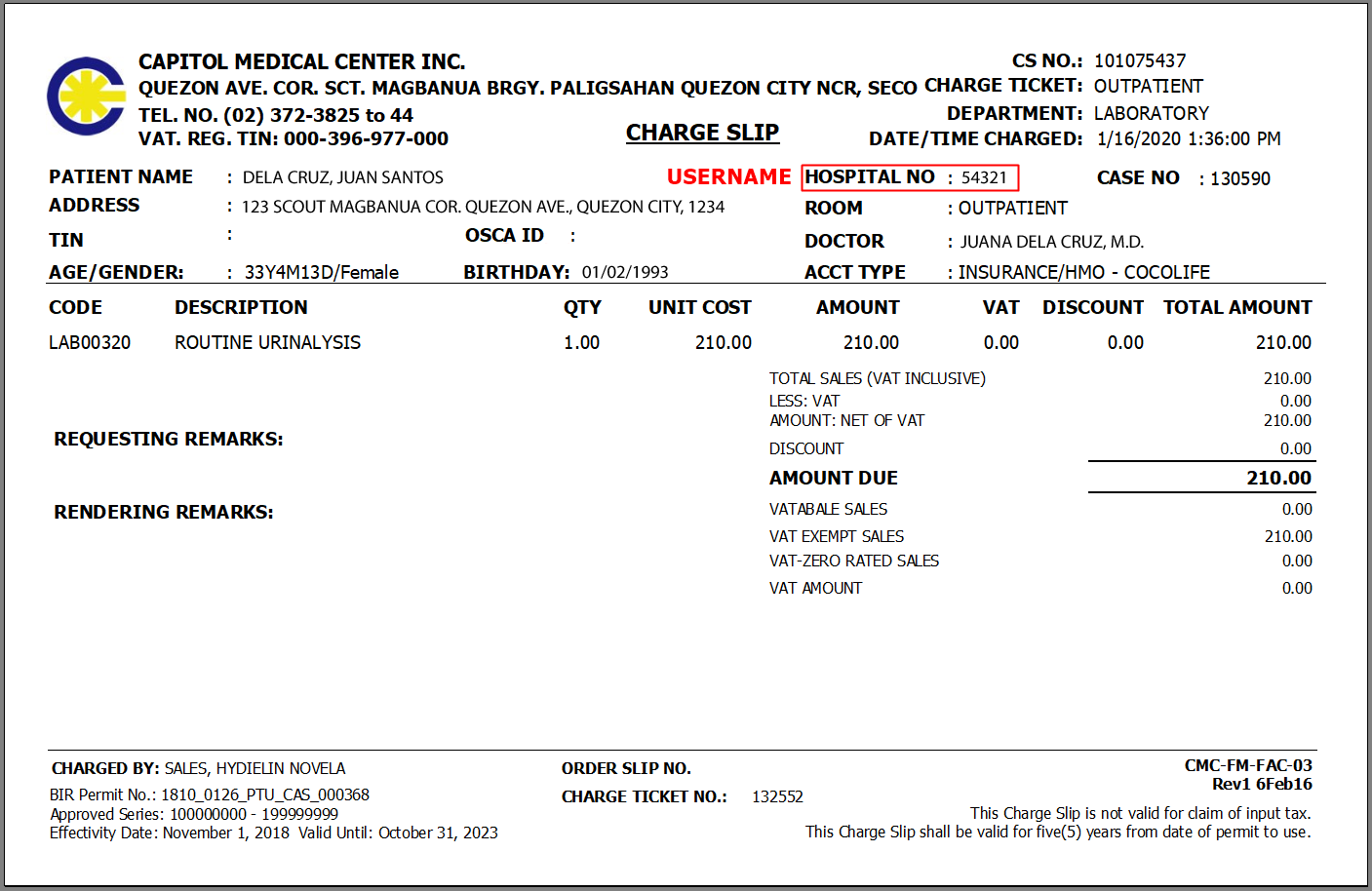Frequently Asked Questions
Step 1 :Open/run a browser to your device. (e.g. Google Chrome, Mozilla Firefox, Internet Explorer, or Safari)
Step 2 : Enter "tmcclarkinterconnex.com" to your browsers’ URL box
Step 3 : Enter your email and password in the space provided and enter the provided captcha code.
Click the emoticon for patients then search for existing patient in the search/selection box. For new patient, click "Add New Patient" then fill up the needed patient's information, once done, click the "Save" button then go back to search/selection box and search the Patient Name, click the "SELECT" button then go to "Test Orders" section and click the "New Test Order" button to search for available tests.
To add a new worklist, go to "Transactions" then select/check all the patients name you want to include in the Worklist, click the "New Worklist" button. Once done, select request date and time, input name of contact person, and contact number in the space provided then enter the provided Captcha Code, then press "Submit" button.
Go to the search box, enter the patient's name then click "SELECT" button and then direct to "Patient Edit" section to update or change patient's information. However, once the worklist was already created and submitted, you can no longer access and edit patient’s information.
Yes, you can add multiple test orders for one patient. To add multiple test orders for one patient, just search the specific test and click "Add" button. To remove a test, click the "Remove" button.
To add a new patient to an existing batch/worklist, go to "Transactions" section then select/check the patient's name you want to include in an existing batch/worklist then click the "Add To Existing" button, select the referral form where you want to include the patient. Enter the provided Captcha Code then click "Submit" button. However, you can no longer add a patient to an existing batch/worklist once the samples/specimens was already picked up by the rider, but you can add a patient to another existing batch/worklist for samples/specimens that hasn’t been picked up.
To track the status of your submitted test request/s, go to "New Worklist" section then select the reference number you want to track.
If the patient doesn't have an electronic case investigation form (eCIF) yet, go to "New Test Order" section, search RT-PCR test then click the "view" button to direct you to the registration link. Click the link provided then log-in your account and input the patient's information needed to generate an electronic case investigation form (eCIF).
Yes, you can print a hardcopy of the Worklist by going to "New Worklist" section, select the reference number then at the right side of the screen, click the "Print" button.
- Name of hospital coordinator
- Contact number of hospital coordinator
- Email address
The rider shall pick up the sample/specimen at your designated pick up point and has fifteen (15) minutes waiting time, once it exceeds, the rider has the right to leave and go to the next destination.
A system generated email will be sent to your email address to confirm that your test request/s or worklist has successfully submitted to the system and acknowledged by TMC Clark. Email Attachments are the Worklist and Patient's Information in PDF format.
The TMC Clark coordinator will inform you through phone call or email if the sample/specimen was rejected. Also, you can track the status of your test request/s via system.
The criteria for sample/specimen rejection are as follows:
- Unlabeled or improperly labelled specimen containers.
- Tampered, or specimen not collected in proper sample container/s.
- Inadequate specimen requirement/s or volume.
- Hemolyzed or markedly lipemic specimen.
- Improper storage and transport of specimen.
- Unsealed transport containers.
- Any sample not included in the filled-up Clinical Pathology Referral Sheet.
Once the results are available, you will be notified via system. You have the access to view and print the patient test results. For Histopathology, Infectious Disease Panel, COVID-19 RT-PCR and TB Gene-Xpert, and Nucleic Acid Testing (NAT) test results, the results will be sent via email.
COVID-19 RT-PCR requirements:
- Electronic case investigation form (eCIF) via http://tmcclark.webcif.online/#/
- Linelist (Linelist will also be generated via http://tmcclark.webcif.online/#/)
- COVID-19 RT-PCR request form
- Consent form
- Photocopy of any Valid ID/Birth Certificate/Passport
- Copy of travel itinerary
For any inquiry or any clarification, you can send an email address at "tmcclarkinterconnex@themedicalcity.com" and contact us through our mobile phone # 09190881804.